Tweetie Bookmarklet
These instructions will help you make a handy bookmarklet so you can send links from Safari to Tweetie, have them automatically shortened, and added to a compose view ready for tweeting.
Step 1: Bookmark This Page
Tap the plus button at the bottom of the screen, then select Add Bookmark.
 Name your bookmarklet something cool, like "Post with Tweetie", save it in your "Bookmarks" folder. Then tap Save.
Name your bookmarklet something cool, like "Post with Tweetie", save it in your "Bookmarks" folder. Then tap Save.

Step 2: Edit The Bookmark
Tap the Bookmarks button at the bottom of the screen.
 Find the bookmark you just made (you probably called it "Post with Tweetie"). Tap Edit, then tap on the bookmark itself.
Find the bookmark you just made (you probably called it "Post with Tweetie"). Tap Edit, then tap on the bookmark itself.
You now need to modify the bookmark URL. Tap the URL field (it begins with "http:"), then remove all the text before the word "javascript". Position the cursor right before the "j" as shown below, then delete till the beginning of the line.
 The finished URL should look like this:
The finished URL should look like this:

You now need to modify the bookmark URL. Tap the URL field (it begins with "http:"), then remove all the text before the word "javascript". Position the cursor right before the "j" as shown below, then delete till the beginning of the line.
Step 3: Use The Bookmarklet
When you're surfing the web and want to tweet a link, just tap the bookmarks button, then tap "Post with Tweetie". The current link will be sent to Tweetie, automatically shortened for you, and added to your compose view, all ready for tweeting. Pretty cool, eh?
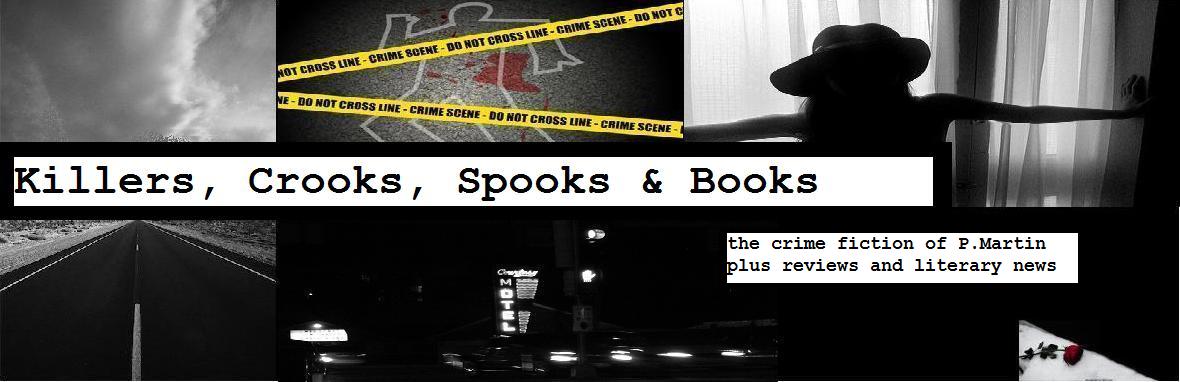
No comments:
Post a Comment